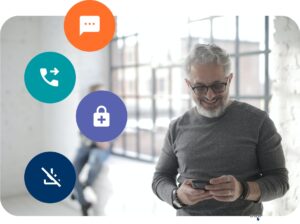When you’re running demanding applications, gaming, or working with high-end software, your PC’s performance can make a big difference in your overall experience.
But what if there was a way to unlock more power from your PC?
Intel overclocking is a tried and tested method to push your processor beyond its factory-set limits, increasing performance without the need for new hardware. Overclocking allows you to take full control of your system’s potential.
Let’s study 8 proven ways to boost PC performance with Intel overclocking.
1. Start with the Right Tools
To begin your Intel overclock journey, you need the right set of tools. Intel’s overclocking features come integrated into their processors, but to access and fine-tune them, you’ll need software that allows you to tweak the settings.
One of the most popular tools is Intel’s Extreme Tuning Utility (XTU), which provides an easy-to-use interface for overclocking your CPU.
In addition to XTU, you might want to use third-party software like CPU-Z to monitor your system’s performance and temperatures in real time. Having the right tools is essential for safe and efficient overclocking.
- Intel Extreme Tuning Utility (XTU)
- CPU-Z for monitoring
- Real-time temperature and performance monitoring tools
2. Update Your BIOS for Better Overclocking
Before you start overclocking your Intel processor, make sure your BIOS is up to date. Manufacturers regularly release BIOS updates that improve system stability, support for overclocking, and compatibility with the latest processors.
By ensuring your BIOS is updated, you can unlock more advanced overclocking features and improve overall system performance.
Updating your BIOS may seem daunting, but it’s a straightforward process if you follow the instructions from your motherboard’s manufacturer.
Considerations:
Risk Assessment: If your current system is stable and you’re satisfied with your overclock settings, updating the BIOS may not be necessary. Some users prefer to avoid BIOS updates to maintain their existing overclock configurations.
Manufacturer Warnings: Be aware that altering clock frequencies or voltages can damage components and may void your warranty.
3. Understand Your Processor’s Limitations with Intel Overclocking
Every processor has its limits. Before diving into Intel overclocking, you need to understand your CPU’s base clock speed and what it can handle. Not all Intel processors are designed for overclocking; for instance, K-series Intel CPUs are built with overclocking in mind, while others may not be as capable.
Intel overclocking allows you to push your CPU beyond its stock settings, but it’s important to know how far you can safely go. Intel CPUs like the i7 or i9 series often offer the best results in overclocking, but always check the specific specifications of your CPU model.
- Look up the stock clock speeds of your processor
- Check the K-series Intel processors for better overclocking capabilities
4. Increase Your CPU Multiplier
One of the simplest ways to overclock your Intel CPU is by adjusting the CPU multiplier. The CPU multiplier directly impacts your processor’s clock speed. By increasing the multiplier, you can effectively boost your CPU’s performance without changing the base clock speed.
However, it’s important to increase the multiplier slowly and test stability after each adjustment. Small, incremental changes can lead to significant improvements without risking system instability.
- Start with small adjustments (e.g., +1 or +2)
- Test stability after each adjustment
5. Optimize Your CPU Voltage for Stability
When you increase the clock speed of your processor, you may need to adjust the voltage to maintain stability. However, this is a delicate balance—too little voltage can lead to system crashes, while too much can overheat your CPU.
Intel overclocking provides the option to tweak the voltage settings in the BIOS or XTU. You can start by slightly increasing the voltage in small steps, but be careful not to go overboard. Monitoring tools like HWMonitor can help you track your system’s temperatures and voltages during overclocking.
- Start with minor voltage increases
- Monitor temperature and stability closely
6. Monitor Your Temperatures
As you push your Intel overclocking settings higher, heat will become an important factor. Increased clock speeds and voltage can generate more heat, potentially leading to instability or even damage if temperatures get too high. To prevent overheating, ensure that your cooling solution is adequate.
Air cooling is sufficient for most users, but if you’re aiming for high overclocks, you might want to consider liquid cooling. Keeping your CPU temperature under control will ensure that your overclock remains stable and your system stays running smoothly.
- Invest in high-quality cooling solutions
- Keep temperatures under 85°C for safety
7. Stress Test Your System
After overclocking your Intel processor, it’s essential to test the stability of your system. Stress testing ensures that your PC can handle the increased clock speeds without crashing or freezing. You can use software like Prime95, AIDA64, or Intel’s own stress testing tools to push your CPU to its limits.
Stress testing will help identify any potential stability issues early on. If you experience crashes or instability, dial back your overclock slightly or adjust voltage and cooling until you find a stable setting.
- Use Prime95 or AIDA64 for stress testing
- Test for several hours to ensure stability
8. Fine-Tune Your Cooling Setup
As you push your Intel processor to higher frequencies, your cooling setup becomes more critical. Proper cooling will ensure that your system remains stable even under heavy loads. If your system is overheating, your overclocking efforts will be in vain.
Consider upgrading your cooling system to handle higher overclocking speeds. Air coolers with larger heat sinks, or liquid cooling solutions, are excellent choices for keeping temperatures in check. Ensure that your PC case has good airflow as well.
- Upgrade to larger air coolers or liquid cooling solutions
- Ensure proper airflow in your PC case
Conclusion: Unlock Your PC’s Potential with Intel Overclocking
Intel overclocking is a powerful tool for anyone looking to get more performance out of their PC. By following these 8 proven methods, you can push your Intel overclocking skills to the limit and unlock the full potential of your system.
Remember to always monitor your system’s stability, temperatures, and performance to ensure a smooth and safe overclocking experience. With careful adjustments and the right tools, you can significantly enhance your PC’s performance and get the most out of your hardware.
Happy overclocking!
Read more: 10 Ways To Enhance The Performance Of Intel GPUs